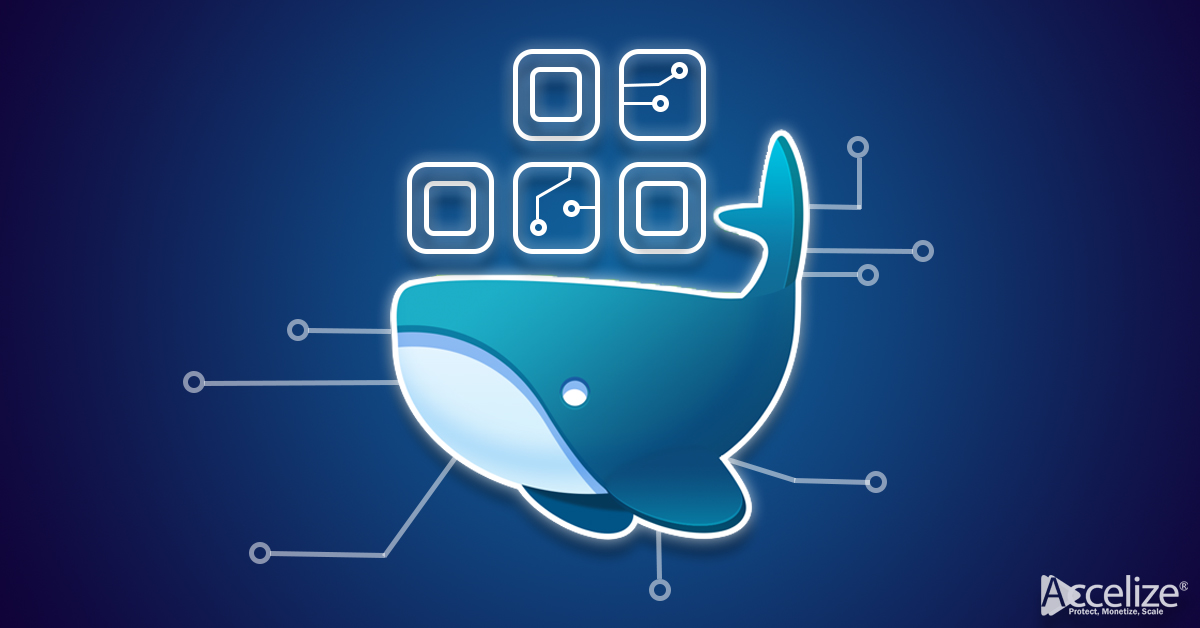How to containerize an FPGA Application?
Done… Almost!
After months of development & testing, your FPGA application is finally ready to be delivered to your customers.
You will now encounter the usual deployment conundrum: user environment fragmentation.
Every user will have its own, customized, execution environment with the different kernel, OS, libs…and your FPGA application needs to be compatible with all of them.
To tackle this unsolvable equation, there is one straightforward solution: Containers!
Containers are the solution to software reliability in various execution environments. Wherever it runs on the developer’s physical computer, in a datacenter production environment or in the public/hybrid clouds virtualized servers a container will behave exactly the same.
It consists of an entire runtime environment (app + libs + dependencies) bundled in a single package: infrastructure is abstracted away.
Check this video of IDG.TV for more informations on this topic!
But how does it work?
In this article, we have chosen to use Docker as it is, today, the ubiquitous containerization technology. Please note that alternatives exist.
Hopefully this diagram will make it even easier to grasp the concept:

1. Creating the container image
The first requirement is to create a container image containing the software application.
This is achieved using a “Dockerfile” as greatly explained in Docker documentation:
2. Select the base image
To build a Xilinx FPGA image, you should use one of the base images provided by Xilinx: https://github.com/Xilinx/Xilinx_Base_Runtime
Select the base image that matches both the targeted environment and the bitstream requirements.
For instance, if I want to use Ubuntu 18.04 and my bitstream was generated with Xilinx tools 2019.1, I will use:
3. Configure the entry point
XRT requires some environment variables to be set to run the application.
The usual way to set these environment variables is to source the “/opt/xilinx/xrt/setup.sh” script prior to run the application.
Since it is possible to only set a single entry point in a dockerfile, the following workarounds are possible:
Use a shell script as an entry point that will source the “setup.sh”, and then run the application.
Hardcode the variables inside the Docker file using the “ENV” directive. This allows you to use the application entry point directly.
4. Copy the FPGA bitstream
Add your FPGA bitstream in the container image using the “COPY” directive:
5. Install your application and its dependencies
You can install application dependencies using apt/yum tools and copy binaries and libraries using the “COPY” directive:
6. Build the Docker Image
Simply run the following command:
Preparing a host for container deployment
To run the FPGA application container on a host, Xilinx XRT, driver, and board shell must be installed as well as Docker and eventually Kubernetes.
Xilinx does provide a convenient script to install all dependencies at once: https://github.com/Xilinx/Xilinx_Base_Runtime
Docker & Kubernetes installation procedures can be found in their documentation:
https://docs.docker.com/engine/install/
https://kubernetes.io/docs/setup/
Running with Docker!
Docker is the easiest way to run containers in a development environment.
Your application running inside the Docker needs to have direct access to the FPGA device.
This is done with the “–device” and “–mount” arguments.
On the host environment, run the following commands:
It will display the following outputs:
The ends of each line give the number to be used with the “–device” argument (512 et 129 in that case):
In some environments like AWS, more devices are required, generally from “/sys/bus/pci/devices”:
For devices that are not in ”/dev”, you need to use the “–mount” argument as follows:
Running with Kubernetes!
Kubernetes is the recommended way to run containers in production.
See the Docker and Kubernetes documentation for more information on how to use it.
Xilinx provides a device plugin to use FPGA with Kubernetes:
https://github.com/Xilinx/FPGA_as_a_Service/tree/master/k8s-fpga-device-plugin
That’s it!
Within a few minutes you solved the execution environment fragmentation equation.
Thanks to containers, your application is now future-proof and ready to be deployed everywhere by your customers.
Now, why won’t you tackle the revenue generation topic by transforming into a global SaaS vendor?